EMIS Flash News :
Now Photo Upload option given in EMIS website. Be ready with your student photos in soft copy.
Photo size up to 25kb
Photo Dimension : 150×175
Now the all the teachers are requested to Upload their Stdudents Photos EMIS website.
Photos Requirements:
Photo size up to 25kb
Photo Dimension : 150×175
Step by step process to photo in EMIS Website:
Be ready with your student photos in soft copy (Jpg, Jpeg, Png)
1. Create Photo Dimension: Visit: https://pixlr.com/editor/ on browser. (This tools was works photoshop at online)
2. Now Go to File -> Open Image -> Select Student Photo
3. Now Go to Image -> Image Size -> Uncheck the Constrian Proporations -> Set Images size as 150×175
Thats All now your students image will be created. Make sure the size of the photo is less then 25 Kb. If you want reduce size just decrease the image quality while saving the picture.
Now Photo Upload option given in EMIS website. Be ready with your student photos in soft copy.
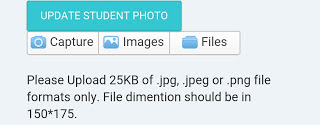
Photo Dimension : 150×175
Now the all the teachers are requested to Upload their Stdudents Photos EMIS website.
Photos Requirements:
Photo size up to 25kb
Photo Dimension : 150×175
Step by step process to photo in EMIS Website:
Be ready with your student photos in soft copy (Jpg, Jpeg, Png)
1. Create Photo Dimension: Visit: https://pixlr.com/editor/ on browser. (This tools was works photoshop at online)
2. Now Go to File -> Open Image -> Select Student Photo
3. Now Go to Image -> Image Size -> Uncheck the Constrian Proporations -> Set Images size as 150×175
Thats All now your students image will be created. Make sure the size of the photo is less then 25 Kb. If you want reduce size just decrease the image quality while saving the picture.
Now Photo Upload option given in EMIS website. Be ready with your student photos in soft copy.
EMIS FLASH NEWS:PHOTO UPDATION WORK
⭐EMIS வலைதளத்தில் மாணவர்கள் புகைப்படத்தினை பதிவேற்றம் செய்ய தற்பொழுது வழிவகை செய்யப்பட்டுள்ளது.
வழிமுறைகள்:
🔶EMIS வலைதளத்தில் Username and Password கொடுத்து open செய்துகொள்ள வேண்டும்.
🔶Student option ல் Student list ஐ கிளிக் செய்ய வேண்டும்.
🔶வகுப்பு வாரியாக Student strength காண்பிக்கும், முதலில் ஒன்றாம் வகுப்பினை கிளிக் செய்யவும், பின் Section ஐ கிளிக் செய்து உள்ளே செல்லவும்.
🔶மாணவர்கள் பெயர் வரிசையாக காண்பிக்கும், அவற்றில் Unique I'd number ஐ கிளிக் செய்யவும்.
🔶UPDATE STUDENT PHOTO என்று நீல நிறக் கட்டத்தில் காணப்படும் அதற்கு கீழே Choose File என்று இருக்கும் அதனை கிளிக் செய்து Photo இருக்கும் Folder ஐ கிளிக் செய்து Photo வை Select செய்து open என்ற option ஐ கிளிக் செய்தால் photo Update ஆகிவிடும்.
(முக்கிய குறிப்பு):
⚡இந்த வழிமுறைகளை பின்பற்றுவதற்கு முன் மாணவர்களுடைய புகைப்படத்தினை 25KB க்கு மிகாமல் 150×175 என்ற அளவில் தனித்தனியாக எடுத்து கணினியில் ஒரு Folder ல் தயாராக வைத்திருக்க வேண்டும்.
⭐கடைசி நேரத்தில் செய்யாமல் முன்னதாக செய்தால் Server Problem போன்ற இடர்பாடுகளில் சிக்காமல் தப்பித்துக்கொள்ளலாம்.
Thanks to,
🗝тnρтfαyαn.вℓσgѕρσт.¢σм
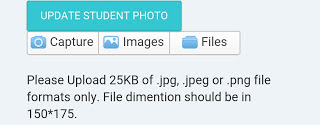



































ஏற்கனவே போட்ட அபலோடு ஆகி இருக்கிறது. அந்த போட்டோக்களையே EMISலயும் இணைச்சாச்சு.இது தான் லேட்டெஸ்ட் நியூஸ்
ReplyDelete